Bisection is a quick way to draw construction lines. You can bisect an angle that you specify, or you can bisect one or two lines, arcs, or polyline segments.
To draw a construction line by bisecting an angle
1 Do one of the following to choose Construction Line > Bisect Angle ( ):
):
• On the ribbon, choose Draw > Construction Line > Bisect Angle.
• On the menu, choose Draw > Construction Line > Bisect Angle.
• On the Construction Line toolbar, click the Bisect Angle tool.
• Type cline, press Enter, then choose Bisect in the prompt box.
2 Select an existing vertex point from which to reference the angle.
3 Specify the first point of the bisection angle.
4 Specify the second point of the bisection angle.
5 To complete the command, press Enter.
.
|
|
|
Point to bisect (A), start of the bisection angle (B), and the end of the bisection angle (C).
|
To draw a construction line by bisecting a line, arc, or polyline segment
1 Do one of the following to choose Construction Line > Bisect Entity ( ):
):
• On the ribbon, choose Draw > Construction Line > Bisect Entity.
• On the menu, choose Draw > Construction Line > Bisect Entity.
• On the Construction Line toolbar, click the Bisect Entity tool.
• Type cline, press Enter, choose Bisect in the prompt box, then choose Entity in the prompt box.
2 Select a line, arc, or polyline segment to bisect.
To draw a construction line by bisecting two lines, arcs, or polyline segments
1 Do one of the following to choose Construction Line > Bisect Two Entities ( ):
):
• On the ribbon, choose Draw > Construction Line > Bisect Two Entities.
• On the menu, choose Draw > Construction Line > Bisect Two Entities.
• On the Construction Line toolbar, click the Bisect Two Entities tool.
• Type cline, press Enter, choose Bisect in the prompt box, then choose Two Entities in the prompt box.
2 Select a line, arc, or polyline segment.
3 Select the second line, arc, or polyline segment.
 ):
): 
 ):
):  ):
):