Subject: Controlling content settings for multileader styles |
|
|
You can control settings for the content located at the end of multileaders. Specifically, choose whether the content is multiline text, a block, or none. Then you make further selections. The image tile on the right side of the Create New/Modify Multileader Styles dialog box shows the appearance of a multileader based on the current multileader style settings. To set the content settings for a multileader style with multiline text 1 Do one of the following to choose Multileader Styles Manager ( • On the ribbon, choose Home > Multileader Styles Manager (in Annotation) or Annotate > Multileader Styles Manager (in Leaders). • On the menu, choose Format > Multileader Styles Manager. • On the Multileader or Styles toolbar, click the Multileader Styles Manager tool. Or on the Format toolbar, click the Multileader tool. • Type mleaderstyle and then press Enter. 2 Select a multileader style, then click Modify. Or if you want to create a new multileader style instead, see Creating a multileader style. 3 Click the Content Settings tab. 4 In Multileader Type, choose Mtext. 5 Continue making your selections. 6 Click OK when finished. To set the content settings for a multileader style with a block 1 Do one of the following to choose Multileader Styles Manager ( • On the ribbon, choose Home > Multileader Styles Manager (in Annotation) or Annotate > Multileader Styles Manager (in Leaders). • On the menu, choose Format > Multileader Styles Manager. • On the Multileader or Styles toolbar, click the Multileader Styles Manager tool. Or on the Format toolbar, click the Multileader tool. • Type mleaderstyle and then press Enter. 2 Select a multileader style, then click Modify. Or if you want to create a new multileader style instead, see Creating a multileader style. 3 Click the Content Settings tab. 4 In Multileader Type, choose Block. 5 Continue making your selections. 6 Click OK when finished.
|
|
© Copyright 2023. BackToCAD Technologies LLC. All rights reserved. Kazmierczak® is a registered trademark of Kazmierczak Software GmbH. Print2CAD, CADdirect, CAD.direct, CAD Direct, CAD.bot, CAD Bot, are Trademarks of BackToCAD Technologies LLC. DWG is the name of Autodesk’s proprietary file format and technology used in AutoCAD® software and related products. Autodesk, the Autodesk logo, AutoCAD, DWG are registered trademarks or trademarks of Autodesk, Inc. All other brand names, product names, or trademarks belong to their respective holders. This website is independent of Autodesk, Inc., and is not authorized by, endorsed by, sponsored by, affiliated with, or otherwise approved by Autodesk, Inc. The material and software have been placed on this Internet site under the authority of the copyright owner for the sole purpose of viewing of the materials by users of this site. Users, press or journalists are not authorized to reproduce any of the materials in any form or by any means, electronic or mechanical, including data storage and retrieval systems, recording, printing or photocopying.
|
 ):
):  ):
):