Subject: Drawing a beam |
|
|
Beams are architectural elements placed between columns, walls and other beams. After you draw a beam, you can modify it as you would other entities using modify entity commands. For example, beams can be easily moved and resized relative to a wall. You can also use the Properties pane to change the thickness, style, etc. And when you select a beam, grips display allowing you to resize and reorient the beam in real-time. To draw a beam 1 Type beam and then press Enter. 2 Specify the start point. 3 Specify the end point. 4 After specifying the last endpoint, press Enter. You can also set custom options for beams. To create a beam using an existing entity as the beam path 1 Type beam and then press Enter. 2 Choose Convert. 3 Select the lines, arcs, or polylines to convert to beam paths, then press Enter. 4 If you selected a polyline to convert, choose Yes to create a separate beam for each polyline segment, or choose No to convert the selected polyline to a single beam. 5 Choose Yes to delete the selected entities or No to retain the selected entities. |
|
© Copyright 2023. BackToCAD Technologies LLC. All rights reserved. Kazmierczak® is a registered trademark of Kazmierczak Software GmbH. Print2CAD, CADdirect, CAD.direct, CAD Direct, CAD.bot, CAD Bot, are Trademarks of BackToCAD Technologies LLC. DWG is the name of Autodesk’s proprietary file format and technology used in AutoCAD® software and related products. Autodesk, the Autodesk logo, AutoCAD, DWG are registered trademarks or trademarks of Autodesk, Inc. All other brand names, product names, or trademarks belong to their respective holders. This website is independent of Autodesk, Inc., and is not authorized by, endorsed by, sponsored by, affiliated with, or otherwise approved by Autodesk, Inc. The material and software have been placed on this Internet site under the authority of the copyright owner for the sole purpose of viewing of the materials by users of this site. Users, press or journalists are not authorized to reproduce any of the materials in any form or by any means, electronic or mechanical, including data storage and retrieval systems, recording, printing or photocopying.
|