Subject: Drawing a curtain wall |
|
|
Curtain walls can be drawn in different styles and can also be converted from existing two-dimensional entities such as lines, arcs, circles, and polylines. After you draw a curtain wall, you can modify it as you would other entities using modify entity commands. You can also use the Properties pane to change settings for divisions, infill, mullion and frame. And when you select a curtain wall, grips display allowing you to resize and reorient the curtain wall in real-time. To draw a curtain wall 1 Do one of the following to choose Curtain Wall ( • On the ribbon, choose Draw > Walls > Curtain Wall (in AEC Entities) or Draw > Windows > Curtain Wall (in AEC Entities). • On the menu, choose Draw > AEC Entities > Walls > Curtain Wall or Draw > AEC Entities > Windows > Curtain Wall. • On the Walls toolbar, click a wall style. • Type curtainwall and then press Enter. 2 If desired, choose Height to enter the height of the curtain wall. 3 If desired, choose Style and enter the name of the curtain wall style. To view the list of all styles, choose ?. 4 Specify the start point of the curtain wall. 5 Specify the endpoint of each segment. 6 If you want to add an arc segment, do the following: • Choose Arc. • Specify the midpoint of the arc segment. • Specify the endpoint of the arc segment. • Choose Line to continue adding line segments or choose Close to add the last endpoint at the start point. 7 After specifying the last endpoint, press Enter. To convert two-dimensional entities to a curtain wall 1 Do one of the following to choose Curtain Wall ( • On the ribbon, choose Draw > Walls > Curtain Wall (in AEC Entities) or Draw > Windows > Curtain Wall (in AEC Entities). • On the menu, choose Draw > AEC Entities > Walls > Curtain Wall or Draw > AEC Entities > Windows > Curtain Wall. • On the Walls toolbar, click a wall style. • Type curtainwall and then press Enter. 2 Choose Convert. 3 Select lines, arcs, circles, or polylines to convert to curtain walls, then press Enter. 4 Choose Yes to delete the original two-dimensional entities, or choose No to retain the original two-dimensional entities. |
|
© Copyright 2023. BackToCAD Technologies LLC. All rights reserved. Kazmierczak® is a registered trademark of Kazmierczak Software GmbH. Print2CAD, CADdirect, CAD.direct, CAD Direct, CAD.bot, CAD Bot, are Trademarks of BackToCAD Technologies LLC. DWG is the name of Autodesk’s proprietary file format and technology used in AutoCAD® software and related products. Autodesk, the Autodesk logo, AutoCAD, DWG are registered trademarks or trademarks of Autodesk, Inc. All other brand names, product names, or trademarks belong to their respective holders. This website is independent of Autodesk, Inc., and is not authorized by, endorsed by, sponsored by, affiliated with, or otherwise approved by Autodesk, Inc. The material and software have been placed on this Internet site under the authority of the copyright owner for the sole purpose of viewing of the materials by users of this site. Users, press or journalists are not authorized to reproduce any of the materials in any form or by any means, electronic or mechanical, including data storage and retrieval systems, recording, printing or photocopying.
|
 ):
): ):
):