Subject: Drawing a stud, joist, or track |
|
|
Studs, joists, and track can be drawn in many different shapes and styles. To draw studs, joists, or track 1 Do one of the following to choose Studs, Joists, Track: • On the ribbon, choose Draw > Steel and then Stud, S-Stud, Joist, or Track (in AEC Entities). • On the menu, choose Draw > AEC Entities > Detailing > Steel and then Stud, S-Stud, Joist, or Track. • On the Steel toolbar, click Stud, S-Stud, Joist, or Track. • Type sjt and then press Enter. 2 Select the desired dimensions of the shape from the list. 3 Click OK. 4 To mirror the shape about its x-axis, choose XFlip. To mirror the shape about its y-axis, choose YFlip. 5 Specify the insertion point. 6 Specify the angle of rotation. 7 Specify the length. If the length is 0, a two-dimensional shape is created. |
|
© Copyright 2023. BackToCAD Technologies LLC. All rights reserved. Kazmierczak® is a registered trademark of Kazmierczak Software GmbH. Print2CAD, CADdirect, CAD.direct, CAD Direct, CAD.bot, CAD Bot, are Trademarks of BackToCAD Technologies LLC. DWG is the name of Autodesk’s proprietary file format and technology used in AutoCAD® software and related products. Autodesk, the Autodesk logo, AutoCAD, DWG are registered trademarks or trademarks of Autodesk, Inc. All other brand names, product names, or trademarks belong to their respective holders. This website is independent of Autodesk, Inc., and is not authorized by, endorsed by, sponsored by, affiliated with, or otherwise approved by Autodesk, Inc. The material and software have been placed on this Internet site under the authority of the copyright owner for the sole purpose of viewing of the materials by users of this site. Users, press or journalists are not authorized to reproduce any of the materials in any form or by any means, electronic or mechanical, including data storage and retrieval systems, recording, printing or photocopying.
|