There are many options that can be specified for hatches and gradients, including formatting options and specific options related to boundaries.
Existing hatches and gradients can be modified.
Type hatchedit to modify an existing hatch or gradient, double-click it in the drawing, or change its settings in the Properties pane.
To specify additional hatch and gradient options
1 Do one of the following to choose Hatch ( ) or Gradient (
) or Gradient ( ):
):
• On the ribbon, choose Home > Hatch or Home > Gradient (in Draw); or choose Draw > Hatch or Draw > Gradient (in Draw).
• On the menu, choose Draw > Hatch > Hatch, or Gradient.
• On the Draw toolbar, click the Hatch tool or Gradient tool.
• Type bhatch or gradient and then press Enter.
2 Select any of the following formatting options:
• Annotative Makes the display and printing of the hatch or gradient pattern affected by annotation scaling.
• Associative Associates the hatch or gradient pattern with its boundary entities. An associative pattern updates automatically if you move any of its boundaries.
An associative hatch can be selected automatically when its boundary entities are selected.
Use the Hatch Selection command to turn the setting on or off. On the ribbon if your program version includes one, choose Home > Hatch Selection (in Draw) or Draw > Hatch Selection (in Modify), or on the menu choose Draw > Hatch > Hatch Selection.
• Create Separate Hatches Creates multiple hatches or gradients when more than one closed boundary is selected.
• Draw Order Determines the order in which the hatch or gradient pattern is drawn relative to its boundary.
• Layer Determines the layer on which the hatch or gradient pattern is assigned.
• Transparent Determines the transparency of the hatch or gradient. If you select Specify Value, enter the transparency value or use the slider.
• Inherit Properties Allows selection of a hatch or gradient from which to copy settings and load those settings in the Hatch and Gradient dialog box.
3 From the Hatch and Gradient dialog box, click > if necessary to expand the dialog box.
4 Select any of the following boundary-related options:
• Boundary Retention Keeps any new entities that are created for drawing the hatch or gradient. If turned on, select whether to create new entities as polylines or regions. Existing entities are always retained.
• Boundary Set Determines the area of entities that is considered for creating a boundary when using the Add: Pick Points option. Choose Current Viewport to make available all entities within the current viewport. Choose Existing Set to make available only those entities within the area specified with the New option. Click New to specify a new area.
• Gap Tolerance Determines the tolerance that non-touching entities can be within and still be used to create a boundary. For example, if two lines do not meet at the same point but the distance between their endpoints falls within the hatch tolerance, they will be considered closed and can be used to create a boundary. CADdirect calculates the gap tolerance automatically, depending on the size of the CADdirect window.
• Inherit Options Determines whether to use the current origin or the original hatch origin when you use Inherit Properties.
5 Click OK.
Hatch patterns are memory intensive.
Because hatch patterns can take a considerable amount of time to draw and display, you may want to add hatching during the last steps of drawing creation or insert hatches on a separate layer that you can freeze as you continue to work on your drawing. In addition, be sure to use the appropriate hatch scale and pattern. For example, instead of using a small-scaled line pattern to create a solid fill, use the SOLID hatch pattern instead as this will print and display much faster.
 ) or Gradient (
) or Gradient ( ):
):