Subject: Working with table styles |
|
|
When you draw a table in a drawing, the table uses the current table style by default. A table style determines the table direction, various cell styles, formatting, and other characteristics. Every table has a default table style, named Standard. You cannot delete the Standard style, but you can rename it or modify it. You also can create and use an unlimited number of additional table styles. Table styles can also be managed using the Explorer. For more details, see Working with table styles. To create a table style 1 Do one of the following to choose Table Styles Manager ( • On the ribbon, choose Annotate > Table Styles Manager (in Tables). • On the menu, choose Format > Table Styles Manager. • Type tablestyle and then press Enter. 2 Click New. 3 In New Style Name, type the name of the new table style. 4 In Start With, select an existing table style on which to base the new table style. 5 Click Continue. 6 To use an existing table as a base for the new table style, click ( 7 In Table Direction, choose Down to create a table that reads from top to bottom, or choose Up to create a table that reads from bottom to top. 8 In Cell Styles, do the following: • Select Data from the list, then select options for data cells. • Select Header from the list, then select options for header cells. • Select Title from the list, then select options for title cells. Click [?] in the dialog box for more details about each option. 9 If you need to create a new cell style, click ( Cell styles can be renamed and deleted. 10 When finished, click OK. 1 Do one of the following to choose Table Styles Manager ( • On the ribbon, choose Annotate > Table Styles Manager (in Tables). • On the menu, choose Format > Table Styles Manager. • Type tablestyle and then press Enter. 2 Select the table style you want to modify, then click Modify. 3 In the Modify Table Style dialog box, make your selections for the table style as described previously for creating a new table style. 4 When finished, click OK. To assign a table style to an existing table 1 Select a table in the drawing. 2 On the Properties pane in Table Style, change the table style. |
|
© Copyright 2023. BackToCAD Technologies LLC. All rights reserved. Kazmierczak® is a registered trademark of Kazmierczak Software GmbH. Print2CAD, CADdirect, CAD.direct, CAD Direct, CAD.bot, CAD Bot, are Trademarks of BackToCAD Technologies LLC. DWG is the name of Autodesk’s proprietary file format and technology used in AutoCAD® software and related products. Autodesk, the Autodesk logo, AutoCAD, DWG are registered trademarks or trademarks of Autodesk, Inc. All other brand names, product names, or trademarks belong to their respective holders. This website is independent of Autodesk, Inc., and is not authorized by, endorsed by, sponsored by, affiliated with, or otherwise approved by Autodesk, Inc. The material and software have been placed on this Internet site under the authority of the copyright owner for the sole purpose of viewing of the materials by users of this site. Users, press or journalists are not authorized to reproduce any of the materials in any form or by any means, electronic or mechanical, including data storage and retrieval systems, recording, printing or photocopying.
|
 ):
): ) and select a table in the drawing.
) and select a table in the drawing. ), enter a name for the cell style, then click Continue. When you return to the New Table Style dialog box, make your selections.
), enter a name for the cell style, then click Continue. When you return to the New Table Style dialog box, make your selections.

 ):
):