You can turn blips off. They are the temporary markers that appear on the screen when you select an entity or location. Blips are visible only until you redraw the drawing. You cannot select blips; they are used only for reference and never print.
To turn the display of blips on and off
1 Do one of the following to choose Drawing Settings ( ):
):
• On the ribbon, choose Application button > Drawing Utilities; Home > Drawing Settings (in Utilities); or Tools > Drawing Settings (in Manage).
• On the menu, choose Tools > Drawing Settings.
• On the Tools toolbar, click the Drawing Settings tool.
• Type blipmode, press Enter, and then in the prompt box, choose On or Off.
2 Click the Display tab.
3 Click the secondary Display tab.
4 Select or clear the Show Marker Blips check box.
5 Click OK.
|
|
|
Blips on.
|
|
Blips off.
|
 ):
):