Text entities require a considerable amount of time to display and print. You can reduce the time it takes to display or print a drawing by enabling quick text. For example, if you’re doing a preliminary check print of a drawing, you may want to turn quick text on to speed up printing. When quick text is enabled, text entities are replaced by rectangular boxes that indicate the outline of the area occupied by the text. When you turn quick text on or off, you must regenerate the drawing before the change is displayed.
To turn the display of quick text on and off
1 Do one of the following to choose Drawing Settings ( ):
):
• On the ribbon, choose Application button > Drawing Utilities; Home > Drawing Settings (in Utilities); or Tools > Drawing Settings (in Manage).
• On the menu, choose Tools > Drawing Settings.
• On the Tools toolbar, click the Drawing Settings tool.
• Type qtext, press Enter, and then in the prompt box, choose On or Off.
2 Click the Display tab.
3 Click the secondary Display tab.
4 Select or clear the Enable Quick Text check box.
5 Click OK.
6 To regenerate your drawing, do one of the following to choose Regen ( ):
):
• On the ribbon, choose View > Regen.
• On the menu, choose View > Regen.
• On the View toolbar, click the Regen tool.
• Type regen and then press Enter.
|
|
|
Quick Text off.
|
|
Quick Text on.
|
 ):
): ):
):