CADdirect allows you to orbit the drawing, or rotate the view, in real time. This allows you to view your model from any angle while in model space. You cannot rotate the view while in paper space.
Using 3D Orbit commands in large drawing files can be memory intensive.
It may be helpful to set the ZOOMDETAIL system variable to a higher value to reduce the number of entities that display during the command. For example, if the value is set to 10, entities with a pixel size less than or equal to 10 become invisible, and when finished orbiting in real time, the entities become visible again.
To orbit the drawing
1 Do one of the following to choose Constrained Orbit ( ):
):
• On the ribbon, choose View > Constrained Orbit (in Navigate).
• On the menu, choose View > 3D Orbit > Constrained Orbit.
• On the 3D Orbit toolbar, click the Constrained Orbit tool.
• Type 3dorbit and then press Enter.
2 Do one of the following:
• Click and drag the left mouse button to orbit the drawing.
• Choose Set to pick a different point on which to orbit, then click and drag the mouse to orbit the drawing.
3 To stop orbiting, release the mouse button.
Use a shortcut.
Press and hold Shift while viewing a drawing, then click and drag the middle mouse button (wheel) to orbit the drawing.
To orbit the drawing using continuous motion
1 Do one of the following to choose Continuous Orbit ( ):
):
• On the ribbon, choose View > Continuous Orbit (in Navigate).
• On the menu, choose View > 3D Orbit > Continuous Orbit.
• On the 3D Orbit toolbar, click the Continuous Orbit tool.
• Type 3dcorbit and then press Enter.
2 Do one of the following:
• Click and drag the left mouse button to orbit the drawing.
• Choose Set to pick a different point on which to orbit, then click and drag the mouse to orbit the drawing.
3 Release the mouse button. The view continues to orbit.
4 When finished, press Enter or Esc, or right-click the drawing.
You can orbit without locking any axis or choose a different axis to lock.
Use the Free Orbit command to orbit the drawing without any axis locked. Use the Constrained X Orbit, Constrained Y Orbit, and Constrained Z Orbit commands to orbit the drawing while maintaining the chosen axis. You can also press Ctrl and use the right mouse button to rotate the view about the z-axis.
 ):
): ):
):