Subject: Working with multiple drawings |
|
|
With the multiple-document interface (MDI) feature, you can open more than one drawing inside of CADdirect. Because you can open and work on several drawings at one time, you can copy, cut, or paste an entity from one drawing to another. Each drawing appears in a drawing window, which has the following advantages: • You can see two or more drawings side by side. • You can easily copy entities from one drawing to another. • Using CADdirect’s Explorer, you can copy such elements as layers, linetypes, and text styles from one drawing to another. • Like viewports on the Model tab, you can tile or overlap drawing windows; unlike viewports on the Model tab, drawing windows maximize or reduce to an icon. Each drawing window that you open and work on retains in the Prompt History log all the commands that you perform, but the command line does not indicate when you have switched windows. When you work with more than one drawing open in its own window, you can easily move, cut, copy, and paste in between drawings. If you move an entity from one window to another and then want to undo this action, you must undo it in both drawings for it to take effect. If you copy an entity from one window to another and then want to undo that action, you must undo it from the drawing into which you copied the entity. If you cut and paste an entity and then want to undo that action, you must undo it in both drawings. In the upper right corner of each window are buttons that help manage the display of open drawing windows. The buttons that are available depend on the state of the window. Minimize reduces a window to an icon, Restore expands a window to its normal size, Maximize expands and fills a window in the drawing area, and Close closes a drawing window. Each window can also be resized by dragging its edges and positioned by dragging its titlebar. CADdirect’s primary window type (or document type) is for .dwg drawings. The Start Page is another document type. And a third document type is for .dgn drawings. You can customize CADdirect to display commands according to the document type using the Visibility option of the Customize UI command. For details about how to set this option for menus, see Setting properties of menu items. |
|
© Copyright 2023. BackToCAD Technologies LLC. All rights reserved. Kazmierczak® is a registered trademark of Kazmierczak Software GmbH. Print2CAD, CADdirect, CAD.direct, CAD Direct, CAD.bot, CAD Bot, are Trademarks of BackToCAD Technologies LLC. DWG is the name of Autodesk’s proprietary file format and technology used in AutoCAD® software and related products. Autodesk, the Autodesk logo, AutoCAD, DWG are registered trademarks or trademarks of Autodesk, Inc. All other brand names, product names, or trademarks belong to their respective holders. This website is independent of Autodesk, Inc., and is not authorized by, endorsed by, sponsored by, affiliated with, or otherwise approved by Autodesk, Inc. The material and software have been placed on this Internet site under the authority of the copyright owner for the sole purpose of viewing of the materials by users of this site. Users, press or journalists are not authorized to reproduce any of the materials in any form or by any means, electronic or mechanical, including data storage and retrieval systems, recording, printing or photocopying.
|