Subject: Zooming in to an area using a window |
|
|
You can create a window that defines the portion of the drawing to which you want to zoom. To zoom in to an area using a window 1 Do one of the following to choose Zoom Window ( • On the ribbon, choose View > Zoom Window (in Navigate). • On the menu, choose View > Zoom > Window. • On the Zoom toolbar, click the Zoom Window tool. • Type zoom and then press Enter. 2 Select one corner of the window around the area you want to magnify. 3 Specify the opposite corner of the window around the area you want to magnify.
|
|
||||||
© Copyright 2023. BackToCAD Technologies LLC. All rights reserved. Kazmierczak® is a registered trademark of Kazmierczak Software GmbH. Print2CAD, CADdirect, CAD.direct, CAD Direct, CAD.bot, CAD Bot, are Trademarks of BackToCAD Technologies LLC. DWG is the name of Autodesk’s proprietary file format and technology used in AutoCAD® software and related products. Autodesk, the Autodesk logo, AutoCAD, DWG are registered trademarks or trademarks of Autodesk, Inc. All other brand names, product names, or trademarks belong to their respective holders. This website is independent of Autodesk, Inc., and is not authorized by, endorsed by, sponsored by, affiliated with, or otherwise approved by Autodesk, Inc. The material and software have been placed on this Internet site under the authority of the copyright owner for the sole purpose of viewing of the materials by users of this site. Users, press or journalists are not authorized to reproduce any of the materials in any form or by any means, electronic or mechanical, including data storage and retrieval systems, recording, printing or photocopying.
|
 ):
):