To apply the settings of a layer state
1 Do one of the following to choose Layer State Manager ( ):
):
• On the ribbon, choose Home > Layer States Manager (in Layers).
• On the menu, choose Format > Layer State Manager or choose
Format > Explore Layers, then click the Layer States Manager tool.
• On the Format toolbar, click the Layer States Manager tool.
• Type layerstate and then press Enter.
2 Select the layer state to apply.
3 Layer states by design don’t always contain all layers of a drawing. Make selections for the following:
• Layers not found in state are turned off — After the layer state is applied, the only layers that will be turned on are those that are included in the layer state. If unmarked, the on/off status of unmatched layers is not changed.
• Layers not found in state are frozen in current viewport — After the layer state is applied, the only layers that will be thawed in the current viewport are those that are included in the layer state. If unmarked, the freeze/thaw statuses of unmatched layers are not changed.
4 To apply layer properties as overrides in the current viewport, mark Apply Properties as Viewport Overrides.
5 In Restore Layer State To, select whether to restore the layer state to the current viewport, all viewports, all layouts and viewports, or the Model tab. If the Model tab is active, you can only restore the layer state to the current viewport.
6 In Layer Properties to Restore, mark which properties of all layers included in the layer state to apply. If a property is not marked, that property will not be applied for matching layers.
7 Click Restore.
 ):
):