When you create new entities, they are drawn with the current material. To draw new entities with a different material, you must first make that material the current material.
You can also separately assign materials to specific entities and layers.
To make a material current
1 Do one of the following to choose Explore Materials ( ):
):
• On the ribbon, choose Tools > Materials (in Explorer).
• On the menu, choose Tools > Explorer > Explore Materials.
• On the Format toolbar, click the Explore Materials tool.
• Type expmaterials and then press Enter.
2 Select the material you want to make current.
3 Do one of the following:
• Click the Current tool ( ).
).
• Double-click the material name.
• Right-click the material name, and from the shortcut menu, select Current.
To assign a material to an entity
1 Do one of the following:
• Drag-and-drop a material from the Materials Explorer to an entity.
• Select an entity and in the Properties pane, choose the desired material.
• Select an entity, type change, and follow the prompts to modify the material property.
To assign a material to a layer
1 Do one of the following to choose Explore Layers ( ):
):
• On the ribbon, choose Home > Explore Layers (in Layers) or choose Tools > Layers (in Explorer).
• On the menu, choose Format > Explore Layers or choose Tools > Explorer > Explore Layers.
• On the Explorer toolbar, click the Explore Layers tool.
• Type explayers and then press Enter.
2 Click in the Material column for the desired layer.
3 Select a material from the list.
 ):
):  ).
). ):
):