Subject: Creating and naming layouts |
|
|
Each drawing can contain one layout for the model and up to 255 other layouts. To create a new layout CADdirect_1"> 1 Do one of the following to choose Explore Layouts ( • On the ribbon, choose Tools > Layouts (in Explorer). • On the menu, choose Tools > Explorer > Explore Layouts. • On the Explorer toolbar, click the Explore Layouts tool. • Type explayouts and then press Enter. 2 Do one of the following: • Choose Edit > New > Layout. • Click the New Item tool ( A new layout is added to the layouts list with a default name. 3 Type the name for the new layout by typing over the highlighted default text, and then press Enter. 4 To complete the command, close the window. To change a layout name using the Explorer 1 Do one of the following to choose Explore Layouts ( • On the ribbon, choose Tools > Layouts (in Explorer). • On the menu, choose Tools > Explorer > Explore Layouts. • On the Explorer toolbar, click the Explore Layouts tool. • Type explayouts and then press Enter. 2 Do one of the following: • Select the layout, choose Edit > Rename, type a new name, and then press Enter. • Click the layout name you want to change, type a new name, and then press Enter. • Right-click the layout name you want to change, and from the shortcut menu, select Rename, type a new name, and then press Enter. 3 To complete the command and return to your drawing, close the window. |
|
© Copyright 2023. BackToCAD Technologies LLC. All rights reserved. Kazmierczak® is a registered trademark of Kazmierczak Software GmbH. Print2CAD, CADdirect, CAD.direct, CAD Direct, CAD.bot, CAD Bot, are Trademarks of BackToCAD Technologies LLC. DWG is the name of Autodesk’s proprietary file format and technology used in AutoCAD® software and related products. Autodesk, the Autodesk logo, AutoCAD, DWG are registered trademarks or trademarks of Autodesk, Inc. All other brand names, product names, or trademarks belong to their respective holders. This website is independent of Autodesk, Inc., and is not authorized by, endorsed by, sponsored by, affiliated with, or otherwise approved by Autodesk, Inc. The material and software have been placed on this Internet site under the authority of the copyright owner for the sole purpose of viewing of the materials by users of this site. Users, press or journalists are not authorized to reproduce any of the materials in any form or by any means, electronic or mechanical, including data storage and retrieval systems, recording, printing or photocopying.
|
 ):
): 
 ):
):