Subject: Creating and naming text styles |
|
|
Fonts are character sets that consist of letters, numbers, punctuation marks, and symbols. Each font is stored in its own font file. Text styles apply additional formatting to fonts. You can create multiple text styles based on the same font, changing the various characteristics to alter the appearance of the font. To create a new text style, you assign formatting characteristics to a font. CADdirect uses *.shx font files and provides a selection of fonts. These fonts are located in the CADdirect/Fonts directory. You can also use any font designed to work with AutoCAD as well as Windows system fonts. Many fonts are available from third-party vendors. To create a new text style CADdirect"> 1 Do one of the following to choose Explore Text Styles ( • On the ribbon, choose Tools > Text Styles (in Explorer). • On the menu, choose Tools > Explorer > Explore Text Styles. • On the Explorer toolbar, click the Explore Text Styles tool. • Type expfonts and then press Enter. 2 Do one of the following: • Choose Edit > New > Text Style. • Click the New Item tool ( A new style is added to the text styles list with the default name, NewStyle1. 3 Type the name for the new style by typing over the highlighted default text, and then press Enter. 4 Click the columns for the items you want to change and make your selections for the new text style. 5 To complete the command, close the window. To change a text style name in the current drawing 1 Do one of the following to choose Explore Text Styles ( • On the ribbon, choose Tools > Text Styles (in Explorer). • On the menu, choose Tools > Explorer > Explore Text Styles. • On the Explorer toolbar, click the Explore Text Styles tool. • Type expfonts and then press Enter. 2 Do one of the following: • Select the text style, choose Edit > Rename, type a new name, and then press Enter. • Click the text style name you want to change, type a new name, and then press Enter. • Right-click the text style name you want to change, and from the shortcut menu, select Rename, type a new name, and then press Enter. 3 To complete the command and return to your drawing, close the window. |
|
© Copyright 2023. BackToCAD Technologies LLC. All rights reserved. Kazmierczak® is a registered trademark of Kazmierczak Software GmbH. Print2CAD, CADdirect, CAD.direct, CAD Direct, CAD.bot, CAD Bot, are Trademarks of BackToCAD Technologies LLC. DWG is the name of Autodesk’s proprietary file format and technology used in AutoCAD® software and related products. Autodesk, the Autodesk logo, AutoCAD, DWG are registered trademarks or trademarks of Autodesk, Inc. All other brand names, product names, or trademarks belong to their respective holders. This website is independent of Autodesk, Inc., and is not authorized by, endorsed by, sponsored by, affiliated with, or otherwise approved by Autodesk, Inc. The material and software have been placed on this Internet site under the authority of the copyright owner for the sole purpose of viewing of the materials by users of this site. Users, press or journalists are not authorized to reproduce any of the materials in any form or by any means, electronic or mechanical, including data storage and retrieval systems, recording, printing or photocopying.
|
 ):
): 
 ):
):