Creating a layer state saves the current layer settings so you can restore them at a later time, modify them, and even import and export them for use in other drawings.
To create a layer state
1 Create all of the layers that you want to be in the layer state.
Although you can modify the layer state later, first you should set up your drawing with its layers and properties so when you create the layer state, it captures all of the settings. If you don’t want to lose your current layer settings, simply save them as a layer state that you can restore later.
2 Do one of the following to choose Save Layer State ( ):
):
• On the ribbon, choose Home > Save Layer State (in Layers).
• On the menu, choose Format > Layer Tools > Save Layer State.
• On the Layer Tools toolbar, click the Save Layer State tool.
• Type layerstatesave and then press Enter.
3 Enter a name and description, then click OK.
To create a layer state using Layer State Manager
1 Create all of the layers that you want to be in the layer state.
Although you can modify the layer state later, first you should set up your drawing with its layers and properties so when you create the layer state, it captures all of the settings. If you don’t want to lose your current layer settings, simply save them as a layer state that you can restore later.
2 Do one of the following to choose Layer States Manager ( ):
):
• On the ribbon, choose Home > Layer States Manager (in Layers).
• On the menu, choose Format > Layer State Manager or choose Format > Explore Layers, then click the Layer States Manager tool.
• On the Format toolbar, click the Layer States Manager tool.
• Type layerstate and then press Enter.
3 Click New.
4 Enter a name and description, then click OK.
5 Click Edit and do any of the following:
• Click any column for any layer to change its setting. The new setting applies only when this layer state is applied (restored).
• Click the Add Layer tool and select a layer to add to the layer state.
• Select a layer and click the Delete Layer tool to remove a layer from the layer state.
6 Click OK.
7 Click Close.
 ):
): ):
):