Subject: Locking and unlocking layers |
|
|
Locking a layer makes it easy to refer to information contained on the layer, but prevents you from accidentally modifying its entities. When a layer is locked (but visible and thawed), its entities remain visible, but you cannot edit them. If you lock the current layer, you can still add new entities to it. Unlocking a layer restores full editing capabilities. To lock or unlock layers 1 Do one of the following to choose Explore Layers ( • On the ribbon, choose Home > Explore Layers (in Layers) or choose Tools > Layers (in Explorer). • On the menu, choose Format > Explore Layers or choose Tools > Explorer > Explore Layers. • On the Explorer toolbar, click the Explore Layers tool. • Type explayers and then press Enter. 2 Click in the Locked column for the layer you want to lock or unlock. 3 To complete the command and return to your drawing, close the window. Select an entity that is assigned to the layer you want to lock or unlock. To specify how faded entities on locked layers display 1 Do one of the following ( • On the ribbon, choose Home > Locked Layer Fade Control (in Layers). • Type laylockfadectl and then press Enter. 2 Specify the fade percentage to apply when displaying entities on locked layers. The fade percentage can also be specified using the Options command. |
|
© Copyright 2023. BackToCAD Technologies LLC. All rights reserved. Kazmierczak® is a registered trademark of Kazmierczak Software GmbH. Print2CAD, CADdirect, CAD.direct, CAD Direct, CAD.bot, CAD Bot, are Trademarks of BackToCAD Technologies LLC. DWG is the name of Autodesk’s proprietary file format and technology used in AutoCAD® software and related products. Autodesk, the Autodesk logo, AutoCAD, DWG are registered trademarks or trademarks of Autodesk, Inc. All other brand names, product names, or trademarks belong to their respective holders. This website is independent of Autodesk, Inc., and is not authorized by, endorsed by, sponsored by, affiliated with, or otherwise approved by Autodesk, Inc. The material and software have been placed on this Internet site under the authority of the copyright owner for the sole purpose of viewing of the materials by users of this site. Users, press or journalists are not authorized to reproduce any of the materials in any form or by any means, electronic or mechanical, including data storage and retrieval systems, recording, printing or photocopying.
|
 ):
): ):
):