Once you create a named view you can modify its properties, such as the target direction and twist angle. This gives you access to many of the view settings after a view has been defined. Some properties are available directly in the Explorer, while others are available in the Views Manager.
Only named views that you create can be changed; preset views cannot be modified.
To change the view options
1 Do one of the following to choose Explore Views ( ):
):
• On the ribbon, choose Tools > Views (in Explorer).
• On the menu, choose Tools > Explore Views.
• On the Explorer toolbar, click the Explore Views tool.
• Type expviews and then press Enter.
2 To rename a view, do one of the following:
• Select the view, choose Edit > Rename, type a new name, and then press Enter.
• Click the view name you want to change, type a new name, and then press Enter.
• Right-click the view name you want to change, and from the shortcut menu, select Rename, type a new name, and then press Enter.
3 Click the Height, Width, or View Direction column for the view you want to change, and then type your changes.
4 To make additional changes, click the View Manager tool ( ), change the desired settings, and then close the dialog box.
), change the desired settings, and then close the dialog box.
 ):
): ), change the desired settings, and then close the dialog box.
), change the desired settings, and then close the dialog box.