You can save a block as a separate drawing, and then you can open and modify that drawing as you would any other drawing.
To save a block as a separate drawing file
1 Do one of the following to choose Explore Blocks ( ):
):
• On the ribbon, choose Tools > Blocks (in Explorer).
• On the menu, choose Tools > Explorer > Explore Blocks.
• On the Explorer toolbar, click the Explore Blocks tool.
• Type expblocks and then press Enter.
2 Select the block you want to save.
3 On the Explorer toolbar, click the Save Block tool ( ).
).
4 In the Save Block dialog box, select the folder in which you want to save the block.
5 In the File Name field, type a name for the new drawing file (or accept the default, in which case the new drawing name is the same as the name of the block), and then click Save.
 ):
):  ).
).