Subject: Setting the layer print style |
|
|
If your drawing uses named print style tables, you can specify a print style for each layer. Named print style tables contain print styles that you set up to control what entities look like when they print, without actually changing the entities in the drawing. If your drawing uses color-dependent print style tables, you cannot specify a print style for a layer. These types of print style tables automatically determine printing requirements by the color assigned to a layer or an entity. For details about converting a drawing that uses color-dependent print style table to use named print style tables, see Changing the print style table type of a drawing. In drawings that use named print style tables, the default print style is Normal for all new layers. If desired, you can assign a print style using the Explorer. Changing the print style assigned to a layer changes the print style of all entities drawn on that layer with the BYLAYER print style. When you create new entities, it’s a good idea to assign the BYLAYER print style to any entities that you draw on that layer, unless you want to override the layer print style. CADdirect uses the BYLAYER print style as the default print style setting when you create entities (in the Drawing Settings dialog box). To change the print style assigned to one or more layers (only in a drawing that uses named print style tables) 1 Do one of the following to choose Explore Layers ( • On the ribbon, choose Home > Explore Layers (in Layers) or choose Tools > Layers (in Explorer). • On the menu, choose Format > Explore Layers or choose Tools > Explorer > Explore Layers. • On the Explorer toolbar, click the Explore Layers tool. • Type explayers and then press Enter. 2 Click in the Print Style column for the layer you want to change. 3 If necessary, select a different print style table in the Active Print Style Table list. 4 In Print Styles, select a print style. 5 Click OK. Entities don’t have to use layer’s print style. |
|
© Copyright 2023. BackToCAD Technologies LLC. All rights reserved. Kazmierczak® is a registered trademark of Kazmierczak Software GmbH. Print2CAD, CADdirect, CAD.direct, CAD Direct, CAD.bot, CAD Bot, are Trademarks of BackToCAD Technologies LLC. DWG is the name of Autodesk’s proprietary file format and technology used in AutoCAD® software and related products. Autodesk, the Autodesk logo, AutoCAD, DWG are registered trademarks or trademarks of Autodesk, Inc. All other brand names, product names, or trademarks belong to their respective holders. This website is independent of Autodesk, Inc., and is not authorized by, endorsed by, sponsored by, affiliated with, or otherwise approved by Autodesk, Inc. The material and software have been placed on this Internet site under the authority of the copyright owner for the sole purpose of viewing of the materials by users of this site. Users, press or journalists are not authorized to reproduce any of the materials in any form or by any means, electronic or mechanical, including data storage and retrieval systems, recording, printing or photocopying.
|
 ):
):