Layers in CADdirect are like the transparent overlays you use in manual drafting. You use layers to organize different types of drawing information. In CADdirect, each entity in a drawing exists on a layer. When you draw an entity, it is created on the current layer.
You can control the visibility of layers in individual viewports. When you turn a layer off, entities drawn on that layer are no longer visible, and they do not print. Although a layer may be invisible, you can still select it as the current layer, in which case new entities are also invisible until you turn the layer back on. Entities on invisible layers can also affect the display and printing of entities on other layers. For example, entities on invisible layers can hide other entities when you use the Hide command to remove hidden lines.
You can also freeze and thaw layers. Entities drawn on frozen layers do not display, do not print, and do not regenerate. When you freeze a layer, its entities do not affect the display or printing of other entities. For example, entities on frozen layers do not hide other entities when you use the Hide command to remove hidden lines. In addition, you cannot draw on a frozen layer until you thaw it, and you cannot make a frozen layer current.
You cannot freeze the current layer. If you attempt to freeze the current layer, a dialog box appears prompting you to specify a different layer. You also cannot freeze or thaw a viewport layer unless you are working in a Layout tab.
You can lock or unlock layers. The entities on a locked layer are still visible and will print, but you cannot edit them. Locking a layer prevents you from accidentally modifying entities.
Each layer has its own properties, such as color, linetype, lineweight, transparency, print visibility, and more. For drawings that use named print styles, layers can also have their own print style. Entities you draw on a particular layer are displayed in the color, linetype, and lineweight associated with that layer unless you override these settings. You control all of the associated settings for layers using the Layers element in the Explorer. You can also access layer settings for entities using the Entity Properties toolbar.
Some drawings contain large lists of layers, in which case you can search for layers by name, or you can organize layers into subsets using layer filters. Layer states are also useful for drawings that contain many layers. With layer states, you can assign properties to individual layers and save them in a layer state, then apply those settings at any time.