You can mark specified length increments along a selected entity using either a point entity or a block.
To measure intervals along an entity and mark them using point entities
Advanced experience level
1 Do one of the following to choose Measure ( ):
):
• On the ribbon, choose Edit > Measure (in Modify).
• On the menu, choose Modify > Measure.
• On the Modify toolbar, click the Measure tool.
• Type measure and then press Enter.
2 Select the entity.
3 Specify the segment length, and then press Enter.
|
|
|
|
|
When you select the entity by pointing, intervals are measured from the end closest to the point at which you select the entity (A). Blocks or point entities (B) are placed along the entity at the specified interval.
|
To measure intervals along an entity and mark them using blocks
Advanced experience level
1 Do one of the following to choose Measure ( ):
):
• On the ribbon, choose Edit > Measure (in Modify).
• On the menu, choose Modify > Measure.
• On the Modify toolbar, click the Measure tool.
• Type measure and then press Enter.
2 Select the entity.
3 In the prompt box, choose Insert Blocks.
4 Type the name of the block you want to insert as the marker.
5 In the prompt box, choose either Yes-Align Blocks to rotate each insertion of the block so that its vertical alignment is always perpendicular to the entity or No-Do Not Align to insert each copy of the block with a zero rotation angle.
6 Specify the segment length, and then press Enter.
 ):
):
 ):
):