Creating a filter that you can reuse is helpful if you regularly filter entities using the same parameters. Reusable filters are as easy to create even for complicated selection sets.
To create a filter used to select entities
1 Do one of the following to choose Filter ( ):
):
• On the ribbon, choose Edit > Filter (in Selection).
• On the menu, choose Edit > Selection > Filter.
• Type filter and then press Enter.
2 In Select Filter, select an item for the filter list. For example, choose Line to include line entities in the selection set.
3 Specify the item’s parameters if necessary. For example, if you chose Linetype, click Select to choose the linetype; if you chose Line End, enter the x-, y-, and z-coordinates.
4 Click Add to List.
5 Repeat for additional filter items, and include operators as necessary:
• AND — Add BEGIN AND before one or more items to add them; add BEGIN END after the items.
• OR — Add BEGIN OR before one or more items to compare them and include only one; add BEGIN OR after the items.
• XOR — Add BEGIN XOR before multiple items to specify exclusions; add BEGIN XOR after the items.
• NOT — Add BEGIN NOT before one item to specify an exclusion; add BEGIN NOT after the item.
6 In Save As, enter a filter name.
7 Click Save As.
To select entities using a filter you created
1 Do one of the following to choose Filter ( ):
):
• On the ribbon, choose Edit > Filter (in Selection).
• On the menu, choose Edit > Selection > Filter.
• Type filter and then press Enter.
2 In Current, select the desired filter.
3 Click Apply.
 ):
): ):
):