Subject: Modifying groups |
|
|
There are two commands that allow you to modify a group: • Group Edit command — Adds and removes entities from a group. You can also rename a group using this command. • Group Manager command — Displays the Group Manager dialog box where you can work with more than one group, add and remove entities from a group, rename a group, determine selectability, change the entity order, and more. You can also modify a group using the Ungroup command. For more details, Ungrouping entities. To modify a group and its entities using the Group Edit command 1 Do one of the following to choose Group Edit ( • On the ribbon, choose Home > Group Edit (in Groups). • On the menu, choose Modify > Groups > Group Edit. • On the Groups toolbar, click the Group Edit tool. • Type groupedit and then press Enter. 2 Select the group you want to modify. To modify a group and its entities using the Group Manager command 1 Do one of the following to choose Group Manager ( • On the ribbon, choose Home > Group Manager (in Groups). • On the menu, choose Modify > Groups > Group Manager. • On the Groups toolbar, click the Group Manager tool. • Type group and then press Enter. 2 Select the group you want to modify. 3 Under Modify Selected Group, do one or more of the following: • Enter a new name, and then click Rename Group. • Enter a new description, and then click Change Group Description. • For Selectable, mark whether you want the group to be selected in the drawing when you select one entity of the group. Groups can also have grips. • Click Add Entities to Group, select the entities to add to the group, and then press Enter. • Click Remove Entities from Group, select the entities to remove from the group, and then press Enter. 4 In the Group Manager dialog box, click OK. To change the order of entities in a group 1 Do one of the following to choose Group ( • On the ribbon, choose Home > Group (in Utilities). • On the menu, choose Tools > Group. • On the Tools toolbar, click the Group tool. • Type group and then press Enter. 2 Under Modify Selected Group, click Reorder Entities. 3 In the Reorder Grouped Entities dialog box, select the group you want to reorder. 4 To see the order of entities in the group, click Highlight. Follow the prompts that display to view the entities one by one. 5 To reverse the order of all entities in the group, click Reverse Order. 6 To change the order of specific entities or a range of entities: • In Remove from Position, enter the current position of the entity. • In Place to Position, enter the new position of the entity. • In Number of Entities, enter the number of entities or range of entities to reorder. For example, if you are changing the order of only one entity, enter 1. • Click Reorder. The entities in a group are numbered 0, 1, 2, 3, and so on. 7 Click OK, and then click OK again. |
|
© Copyright 2023. BackToCAD Technologies LLC. All rights reserved. Kazmierczak® is a registered trademark of Kazmierczak Software GmbH. Print2CAD, CADdirect, CAD.direct, CAD Direct, CAD.bot, CAD Bot, are Trademarks of BackToCAD Technologies LLC. DWG is the name of Autodesk’s proprietary file format and technology used in AutoCAD® software and related products. Autodesk, the Autodesk logo, AutoCAD, DWG are registered trademarks or trademarks of Autodesk, Inc. All other brand names, product names, or trademarks belong to their respective holders. This website is independent of Autodesk, Inc., and is not authorized by, endorsed by, sponsored by, affiliated with, or otherwise approved by Autodesk, Inc. The material and software have been placed on this Internet site under the authority of the copyright owner for the sole purpose of viewing of the materials by users of this site. Users, press or journalists are not authorized to reproduce any of the materials in any form or by any means, electronic or mechanical, including data storage and retrieval systems, recording, printing or photocopying.
|
 ):
): ):
): ):
):