When you choose a command that requires you to select entities (when you’re deleting or modifying entities, for example), you can use any of the following selection methods by choosing them in the prompt box or entering them in the command bar:
|
Selection method
|
Command bar
|
Description
|
|
Select all entities
|
ALL
|
Selects all entities in the current drawing.
|
|
Add to set
|
+ or A
|
Adds one or more entities to the selection set.
|
|
Subtract from set
|
- or R
|
Removes one or more entities from the selection set.
|
|
Previous selection
|
P
|
Selects entities included in the previous selection set.
|
|
Last entity in drawing
|
L
|
Selects the entity most recently added to the drawing.
|
|
Window-Inside
|
W
|
Selects entities contained entirely within a rectangular selection window.
|
|
Crossing window
|
C
|
Selects entities contained within or crossing the boundary of a rectangular selection window.
|
|
Outside window
|
O
|
Selects entities falling completely outside a rectangular selection window.
|
|
Window polygon
|
WP
|
Selects entities contained entirely within a polygon selection window.
|
|
Crossing polygon
|
CP
|
Selects entities contained within or crossing the boundary of a polygon selection window.
|
|
Outside polygon
|
OP
|
Selects entities falling completely outside a polygon selection window.
|
|
Window circle
|
WC
|
Selects entities contained entirely within a circular selection window.
|
|
Crossing circle
|
CC
|
Selects entities contained within or crossing the boundary of a circular selection window.
|
|
Outside circle
|
OC
|
Selects entities falling completely outside a circular selection window.
|
|
Point
|
PO
|
Selects any closed entities that surround the selected point.
|
|
Fence
|
F
|
Selects entities crossing a line or line segments.
|
|
Quick Select
|
QSELECT
|
Selects entities by type according to a specified value or range of values.
|
|
Select by Properties
|
PRO
|
Selects entities that match a particular set of properties—for example, all entities on a particular layer or drawn in a certain color.
|
You can also use a few selection methods automatically, without displaying the prompt box:
• Click one or more entities to select them.
• Shift+ click to add or remove an entity from the selection set.
• Click an entity to select it, then Ctrl + click to cycle through the entities below the cursor, selecting one at a time.
• Click two opposite corners of a rectangular selection window. The direction in which you define the points of the rectangle (left-to-right or right-to-left) determines which type of window you create.
Selecting multiple entities can be affected by the PICKADD setting.
If you select one or more additional entities while entities are already selected, the additional entities can either replace or add to the existing selection set. Click ( ) on the Properties pane or use the PICKADD system variable to toggle what happens when selecting multiple sets of entities.
) on the Properties pane or use the PICKADD system variable to toggle what happens when selecting multiple sets of entities.
 )
)