After you set up CADdirect to use an alternate text editor, you can start using it to include text in your drawings.
To use an alternate text editor
1 Do one of the following to choose Multiline Text ( ):
):
• On the ribbon, choose Home > Multiline Text (in Annotation) or Annotate > Multiline Text (in Text).
• On the menu, choose Draw > Multiline Text.
• On the Draw toolbar, click the Multiline Text tool.
• Type mtext and then press Enter.
2 Select the first and second corners of the text area.
3 In the text editor, type the text you want, using the special characters from the table shown next to achieve special formatting. Enter \P to end a paragraph and start a new paragraph on the next line. For example, to use an alignment value of 1 and stack two numbers to display them as a fraction:
{\A1;\S1/2;}\P
4 When your text is complete, save the changes and exit the text editor.
 ):
):