You can search and optionally replace text throughout a drawing, within a layout, or within selected entities.
CADdirect searches and displays a list of matching text. Each found text item has an associated entity type to help you identify its location in the drawing. Entity types can include single-line text, multiline text, dimension leaders, hyperlinks, alternate text, paperspace, and modelspace. Note that sometimes dimension text is listed as multiline text because of the way dimensions are created.
To find and optionally replace text
1 Do one of the following to choose Find and Replace ( ):
):
• Choose Edit > Find and Replace.
• On the Standard toolbar, click the Find and Replace tool.
• Type find and then press Enter.
2 In Find What, type the text you want to search for, or select previously entered text from the list.
3 In Find Where, select the location where you want to search:
• Entire drawing Searches the entire drawing.
• Current layout Searches the current layout only.
• Selected entities Searches selected entities only. You can click ( ) to switch to the drawing temporarily and select entities.
) to switch to the drawing temporarily and select entities.
4 In Text Types, select the text types you want to include in the search.
5 In Search Options, select the desired search options.
6 Click Find to displays a list of all matching text.
7 To replace text, do the following:
• In Replace With, enter or select the new text.
• In the list of found text, select the text to replace.
• Click Replace.
Use a shortcut for replacing text.
Click Replace All to replace all matching text without finding it first.
8 Click Done.
 ):
):  ) to switch to the drawing temporarily and select entities.
) to switch to the drawing temporarily and select entities.