When you add text to a drawing, it uses the current text style. Text style determines the font, size, angle, orientation, whether the text is annotative by default, and other characteristics.
Every drawing has a default text style, named Standard, which initially uses the Arial font. You cannot delete the Standard style, but you can rename it or modify it. You can change the font, the size of the font, and the obliquing angle applied to it. If you change the font or orientation of an existing style, all existing text entities created using that style are automatically updated to reflect the new font or orientation. Changing any other characteristic has no effect on existing text. You also can create and use an unlimited number of additional text styles.
The text style determines the characteristics shown in the following table.
|
Style characteristic
|
Default
|
Description
|
|
Style name
|
Standard
|
The name of the style, up to 255 characters.
|
|
Font file
|
Arial
|
The font file on which the style is base, and whether Asian language big font files are used (for .SHX file fonts only).
|
|
Language
|
Western
|
The character height. A value of 0 prompts for text height upon insertion.
|
|
Annotative
|
No
|
Determines whether text is annotative by default and therefore its display and print is affected by annotation scaling. If annotative by default, also determines whether the text, when displayed in paper space, is oriented automatically according to the layout viewport.
|
|
Text height
|
0
|
The character height. A value of 0 prompts for text height upon insertion. The text height is the paper text height if the text style is annotative.
|
|
Width factor
|
1
|
The horizontal expansion or compression of the text. Values less than 1 compress the text; values greater than 1 expand the text.
|
|
Obliquing angle
|
0
|
The slant of the text, in degrees. Negative values slant the text to the left; positive values slant the text to the right.
|
|
Backward
|
No
|
Determines whether text appears backward.
|
|
Upside down
|
No
|
Determines whether text appears upside down.
|
|
Vertical
|
No
|
Determines whether text has a vertical orientation.
|
To create a text style
1 Do one of the following to choose Text Styles Manager ( ):
):
• On the ribbon, choose Home > Text Styles Manager (in Annotation) or Annotate > Text Styles Manager (in Text).
• On the menu, choose Format > Text Styles Manager.
• On the Format or Styles toolbar, click the Text Styles Manager tool.
• Type style and then press Enter.
2 Click New.
3 Type a new text style name, then click OK.
4 Under Text Font, select the name, style, and language of the font you want to use.
5 Under Text Measurements, select the check boxes if you want annotative text; you can also enter a Fixed Text Height (Paper Text Height if annotative), Width Factor, or Oblique Angle measurement.
6 Under Text Generation, select the check boxes you want to indicate the direction for printed text to appear.
7 Click OK.
8 To begin using the new style, choose Draw > Text.
9 In the prompt box, select Use Defined Style.
 ):
):