Subject: Breaking dimensions |
|
|
A dimension break is a space on either side of an entity that intersects a dimension or extension line. Adding a break keeps the dimension from looking as if it is a part of drawn entities, and it can add clarity where dimension, extension, or leader lines intersect. Dimension breaks can be applied to multileaders too. After a break is added, it is updated automatically when the dimension, multileader, or intersecting entity is modified. The size of a break gap is determined by the assigned dimension style. To break a dimension (or multileader) 1 Do one of the following to choose Dimension Break ( • On the ribbon, choose Annotate > Dimension Break (in Dimensions). • On the menu, choose Dimensions > Dimension Break. • On the Dimensioning toolbar, click the Make Oblique tool. • Type dimbreak, then press Enter. 2 Select the dimension or multileader that you want to break. To break or restore more than one dimension or multileader, choose Multiple, then select them. 3 Do one of the following: • Select the entity that crosses the dimension or multileader where the break is needed. • Choose Auto to place breaks at each point where the selected dimension intersects with other entities. • Choose Manual to add a break to the selected dimension or multileader manually, then specify two break points (not available when Multiple is selected). 4 When finished, press Enter.
To remove breaks from a dimension (or multileader) 1 Do one of the following to choose Dimension Break ( • On the ribbon, choose Annotate > Dimension Break (in Dimensions). • On the menu, choose Dimensions > Dimension Break. • On the Dimensioning toolbar, click the Make Oblique tool. • Type dimbreak, then press Enter. 2 Select the dimension or multileader that you want to break. To break or restore more than one dimension or multileader, choose Multiple, then select them. 3 Choose Remove to remove all existing breaks from the selected dimensions or multileaders. |
|
||||||
© Copyright 2023. BackToCAD Technologies LLC. All rights reserved. Kazmierczak® is a registered trademark of Kazmierczak Software GmbH. Print2CAD, CADdirect, CAD.direct, CAD Direct, CAD.bot, CAD Bot, are Trademarks of BackToCAD Technologies LLC. DWG is the name of Autodesk’s proprietary file format and technology used in AutoCAD® software and related products. Autodesk, the Autodesk logo, AutoCAD, DWG are registered trademarks or trademarks of Autodesk, Inc. All other brand names, product names, or trademarks belong to their respective holders. This website is independent of Autodesk, Inc., and is not authorized by, endorsed by, sponsored by, affiliated with, or otherwise approved by Autodesk, Inc. The material and software have been placed on this Internet site under the authority of the copyright owner for the sole purpose of viewing of the materials by users of this site. Users, press or journalists are not authorized to reproduce any of the materials in any form or by any means, electronic or mechanical, including data storage and retrieval systems, recording, printing or photocopying.
|
 ):
): 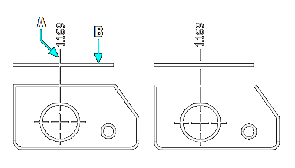
 ):
):