Diameter and radius dimensions annotate the radii and diameters of arcs and circles. You can optionally include centerlines or center marks.
To create a diametral dimension
1 Do one of the following to choose Diameter ( ):
):
• On the ribbon, choose Home > Diameter (in Annotation) or Annotate > Diameter (in Dimensions).
• On the menu, choose Dimensions > Diameter.
• On the Dimensioning toolbar, click the Diameter tool.
• Type dimdiameter and then press Enter.
2 Select the arc or circle.
3 Specify the dimension line location.
|
|
|
Select the circle (A), and then specify the dimension line location (B).
|
|
Result.
|
To create a radial dimension
1 Do one of the following to choose Radius ( ):
):
• On the ribbon, choose Home > Radius (in Annotation) or Annotate > Radius (in Dimensions).
• On the menu, choose Dimensions > Radius.
• On the Dimensioning toolbar, click the Radius tool.
• Type dimradius and then press Enter.
2 Select the arc or circle.
3 Specify the dimension line location.
|
|
|
Select the circle (A), and then specify the dimension line location (B).
|
|
Result.
|
 ):
): 
 ):
):