Position markers indicate and annotate a location on an online map. Each position marker has a point, leader, and multiline text.
An Internet connection is required.
To add a position marker to an online map
1 Do one of the following to choose Mark Position ( ), which is available only if an online map was added using the Set Location command and the map service is turned on using the Map Service command:
), which is available only if an online map was added using the Set Location command and the map service is turned on using the Map Service command:
• On the ribbon, choose Geolocation > Mark Position (in Tools).
• On the menu, choose Insert > Geolocation > Lat-Long, My Location, or Point.
• Type geomarkposition and then press Enter.
2 Choose one of the following, depending on how you want to define the position marker:
• Lat-Long — Places the position marker by specifying its latitude and longitude. Enter the latitude and longitude values at the prompts that display.
• My Location — Places the position marker at the point that corresponds to your current location. An Internet connection is required and location access must be turned on for your computer.
• Point — Places the position marker by specifying its location in the drawing. At the prompt that displays, select the location in the drawing.
3 To specify an annotation at the position marker location, press Enter, and type multiline text. Or to specify another location for the annotation, click the desired point in the drawing, then type multiline text.
4 When finished typing text, click Close Editor to accept your changes and close the text editor.
You can change the size of position markers.
At the command prompt, type geomarkpositionsize and enter the desired size.
 ), which is available only if an online map was added using the Set Location command and the map service is turned on using the Map Service command:
), which is available only if an online map was added using the Set Location command and the map service is turned on using the Map Service command: