Subject: Creating and saving a block using the Block Editor |
|
|
When you create a block using the Block Editor, you specify its name and then draw the entities that compose the block directly in the drawing area. While creating the block in-place, you can save the block with its existing name or a new name. The insertion point of the created block is automatically defined relative to the UCS. To create a block using the Block Editor 1 Do one of the following to choose Block Editor ( • On the ribbon, choose Home > Block Editor (in Block Definition) or choose Insert > Block Editor (in Block Definition). • Type bedit and then press Enter. 2 In the Edit Block Definition dialog box, enter a name and description for the new block. 3 Click OK. 4 Draw the entities that make up the block. 5 Do one of the following to choose Save Block • On the ribbon, choose Block Editor > Save Block. • On the floating toolbar (if the ribbon is not displayed), choose Save Block. • Type bsave and then press Enter. 6 Do one of the following to choose Close Block Editor ( • On the ribbon, choose Block Editor > Close Block Editor. • On the floating toolbar (if the ribbon is not displayed), choose Close Block Editor. • Type bclose and then press Enter. The program adds the new block to the blocks list, with the name you entered for it. If you often include blocks in your drawings, you can create a tool palette that contains the blocks you use most often. For details, see Creating tool palettes and adding commands and blocks. |
|
© Copyright 2023. BackToCAD Technologies LLC. All rights reserved. Kazmierczak® is a registered trademark of Kazmierczak Software GmbH. Print2CAD, CADdirect, CAD.direct, CAD Direct, CAD.bot, CAD Bot, are Trademarks of BackToCAD Technologies LLC. DWG is the name of Autodesk’s proprietary file format and technology used in AutoCAD® software and related products. Autodesk, the Autodesk logo, AutoCAD, DWG are registered trademarks or trademarks of Autodesk, Inc. All other brand names, product names, or trademarks belong to their respective holders. This website is independent of Autodesk, Inc., and is not authorized by, endorsed by, sponsored by, affiliated with, or otherwise approved by Autodesk, Inc. The material and software have been placed on this Internet site under the authority of the copyright owner for the sole purpose of viewing of the materials by users of this site. Users, press or journalists are not authorized to reproduce any of the materials in any form or by any means, electronic or mechanical, including data storage and retrieval systems, recording, printing or photocopying.
|
 ):
): :
: ):
):