You add an attribute to a drawing by first defining it and then saving it as part of a block definition. To define an attribute, you specify the characteristics of the attribute, including its name, prompt, and default value; the location and text formatting; and optional modes (hidden, fixed, validate, predefined, and locked).
To define an attribute
Advanced experience level
1 Do one of the following to choose Define Attributes ( ):
):
• On the ribbon, choose Insert > Define Attributes (in Block Definition).
• On the menu, choose Draw > Block > Define Attributes.
• On the Tools toolbar, click the Define Attributes tool.
• Type ddattdef and then press Enter.
2 In the Define Attribute dialog box, type the name, prompt, and default value.
3 Under Insert Coordinates, specify the location of the attribute, or click Select to select a point in the drawing.
4 Under Attribute Flags, select the optional attribute modes.
5 Under Text, specify the text characteristics.
6 To add the attribute to the drawing, do one of the following:
• Click Define to add the attribute and keep the dialog box active so you can define another attribute.
• Click Define And Exit to add the attribute and end the command.
 ):
):