Subject: Editing blocks in-place |
|
|
After a block is inserted in a drawing, it can be edited directly in CADdirect, and the source block in the drawing (not on disk) and all references to the block are updated automatically. Editing in-place is an easy way to make changes to a block without having to locate and load it. To edit blocks in-place 1 Do one of the following: • On the ribbon, choose Insert > Edit Reference in Place (in Reference). • On the menu, choose Tools > Edit Block or X-Ref In-Place > Edit In-Place. • Type refedit and then press Enter. 2 At the prompt, select the block you want to edit. The Reference Edit dialog box displays. 3 In Reference Name, select the block you want to edit. 4 Select any of the following options: • Automatically Select All Nested Entities Select to automatically include all nested entities for editing in-place. • Prompt to Select Nested Entities Select to enable editing of individual nested entities. 5 Select the Settings tab and select from the following options: • Create Unique Layer, Style and Block Names Select to create unique names for layers, styles, and blocks that you change. A prefix is added to the original name of a changed layer, style, or block. Names of unchanged layers, styles, and blocks do not change. • Display Attribute Definitions for Editing Select to hide attributes and display attribute definitions while editing. After saving, changed attribute definitions affect new block insertions only. Existing blocks are not affected. 6 Click OK. 7 Make changes to the contents of the block. 8 To add an entity from the drawing to the block, select the entity and do one of the following: • Choose Tools > Edit Block or X-Ref In-Place > Add to Working Set. • Type refset, press Enter, then choose Add. 9 To remove an entity from the block, select the entity and do one of the following: • Choose Tools > Edit Block or X-Ref In-Place > Remove from Working Set. • Type refset, press Enter, then choose Remove. 10 When you’re finished editing the block, do one of the following: • Choose Tools > Edit Block or X-Ref In-Place > Close Reference. • Type refclose and then press Enter. 11 Choose Save to save changes or Discard to cancel changes. If changes are saved, all instances of the block are updated in the current drawing. |
|
© Copyright 2023. BackToCAD Technologies LLC. All rights reserved. Kazmierczak® is a registered trademark of Kazmierczak Software GmbH. Print2CAD, CADdirect, CAD.direct, CAD Direct, CAD.bot, CAD Bot, are Trademarks of BackToCAD Technologies LLC. DWG is the name of Autodesk’s proprietary file format and technology used in AutoCAD® software and related products. Autodesk, the Autodesk logo, AutoCAD, DWG are registered trademarks or trademarks of Autodesk, Inc. All other brand names, product names, or trademarks belong to their respective holders. This website is independent of Autodesk, Inc., and is not authorized by, endorsed by, sponsored by, affiliated with, or otherwise approved by Autodesk, Inc. The material and software have been placed on this Internet site under the authority of the copyright owner for the sole purpose of viewing of the materials by users of this site. Users, press or journalists are not authorized to reproduce any of the materials in any form or by any means, electronic or mechanical, including data storage and retrieval systems, recording, printing or photocopying.
|