You can redefine all instances of a block within the current drawing. To redefine a block that was created in the current drawing, you create a new block using the same name. You can update all the blocks in the current drawing by redefining the block. If the block was inserted from a separate drawing file that was subsequently updated, reinsert that block to update all other instances in the current drawing.
To redefine a block in the current drawing
Advanced experience level
1 Do one of the following to choose Block Editor ( ):
):
• On the ribbon, choose Home > Block Editor (in Block Definition) or choose Insert > Block Editor (in Block Definition).
• Type bedit and then press Enter.
Use a shortcut.
Double-click a block to open it in the Block Editor. Note that the
BLOCKEDITLOCK system variable controls the double-click action for blocks: if set to 0, the Block Editor opens; if set to 1, the Properties pane opens.
2 In the Edit Block Definition dialog box, select the block you want to edit.
3 Click OK.
4 In the drawing area, make changes to the block.
5 Do one of the following to choose Save Block  :
:
• On the ribbon, choose Block Editor > Save Block.
• On the floating toolbar (if the ribbon is not displayed), choose Save Block.
• Type bsave and then press Enter.
You can also choose Save Block As ( ) to save the block with a new name.
) to save the block with a new name.
6 Do one of the following to choose Close Block Editor ( ):
):
• On the ribbon, choose Block Editor > Close Block Editor.
• On the floating toolbar (if the ribbon is not displayed), choose Close Block Editor.
• Type bclose and then press Enter.
The program updates all instances of the block.
You can update all instances of a block inserted from a separate drawing by reinserting the drawing.
 ):
): :
: ) to save the block with a new name.
) to save the block with a new name. ):
):