Subject: Saving blocks |
|
|
You can create a block as a separate drawing file that you can insert into other drawings. The Save Block to Disk command includes the most options for saving blocks, and the Quick Block Save command includes only the essential steps: selecting entities and naming the block. To quickly save entities as a separate drawing file 1 Do one of the following to choose Quick Block Save ( • On the ribbon, choose Insert > Quick Block Save (in Block Definition). • On the menu, choose Tools > Quick Block Save. • On the Tools toolbar, click the Quick Block Save tool. • Type quickwblock and then press Enter. 2 Select the entities you want to save as a block, and then press Enter. 3 Enter a name for the destination drawing file. 4 Click Save. To save a block as a separate drawing file 1 Do one of the following to choose Save Block To Disk ( • On the ribbon, choose Insert > Save Block to Disk (in Block Definition). • On the menu, choose Tools > Save Block To Disk. • On the Tools toolbar, click the Save Block To Disk tool. • Type wblock and then press Enter. 2 In Source, choose Block, then select the desired block from the list. 3 In File Name and Path, type the name and path of the destination drawing file you want to create, or click [...] to browse for it. 4 In Insert Units, select the units used for inserting the separate drawing file. 5 Click OK. The program assigns the 0,0,0 coordinate as the insertion base point. To save the current drawing as a separate drawing file 1 Do one of the following to choose Save Block to Disk ( • On the ribbon, choose Insert > Save Block to Disk (in Block Definition). • On the menu, choose Tools > Save Block To Disk. • On the Tools toolbar, click the Save Block To Disk tool. • Type wblock and then press Enter. 2 In Source, choose Entire Drawing. 3 In File Name and Path, type the name and path of the destination drawing file you want to create, or click [...] to browse for it. 4 In Insert Units, select the units used for inserting the separate drawing file. 5 Click OK. The program assigns the 0,0,0 coordinate as the insertion base point. To select entities and save them as a separate drawing file 1 Do one of the following to choose Save Block to Disk ( • On the ribbon, choose Insert > Save Block to Disk (in Block Definition). • On the menu, choose Tools > Save Block To Disk. • On the Tools toolbar, click the Save Block To Disk tool. • Type wblock and then press Enter. 2 In Source, choose Entities. 3 In Base Point, enter the x,y,z coordinates of the base point to save with the separate drawing file, or click ( 4 Click ( 5 Choose what action to take with selected entities in the current drawing after the separate drawing file is created: • Retain Keeps the selected source entities in the current drawing. • Convert to block Converts the selected source entities to a block in the current drawing. • Delete from drawing Deletes the selected source entities from the current drawing. If no entities are selected, a separate drawing file is not created. 6 In File Name and Path, type the name and path of the destination drawing file you want to create, or click [...] to browse for it. 7 In Insert Units, select the units used for inserting the separate drawing file. 8 Click OK. If you often include blocks in your drawings, you can create a tool palette that contains the blocks you use most often. For details, see Creating tool palettes and adding commands and blocks. |
|
© Copyright 2023. BackToCAD Technologies LLC. All rights reserved. Kazmierczak® is a registered trademark of Kazmierczak Software GmbH. Print2CAD, CADdirect, CAD.direct, CAD Direct, CAD.bot, CAD Bot, are Trademarks of BackToCAD Technologies LLC. DWG is the name of Autodesk’s proprietary file format and technology used in AutoCAD® software and related products. Autodesk, the Autodesk logo, AutoCAD, DWG are registered trademarks or trademarks of Autodesk, Inc. All other brand names, product names, or trademarks belong to their respective holders. This website is independent of Autodesk, Inc., and is not authorized by, endorsed by, sponsored by, affiliated with, or otherwise approved by Autodesk, Inc. The material and software have been placed on this Internet site under the authority of the copyright owner for the sole purpose of viewing of the materials by users of this site. Users, press or journalists are not authorized to reproduce any of the materials in any form or by any means, electronic or mechanical, including data storage and retrieval systems, recording, printing or photocopying.
|
 ):
): ):
): ):
): ):
): ) to select it directly in the current drawing.
) to select it directly in the current drawing. ) and then select the source entities directly in the current drawing. Or you can click (
) and then select the source entities directly in the current drawing. Or you can click (