When publishing to a .dwf, dwfx, or .pdf file, there are several options that can be customized.
To customize options when publishing to a file
1 Do one of the following to choose Publish ( ):
):
• On the ribbon, choose the Application button then choose Print > Publish, or choose Output > Publish.
• On the menu, choose File > Publish.
• On the Standard toolbar, click the Publish tool.
• Type publish and then press Enter.
2 Click Publish Options.
3 In Default Output Location, make your selections:
• Location Enter the default location where you want to save published files. Click [...] to browse to the location.
4 In General DWF/PDF Options, make your selections that apply to .dwf, .dwfx, and .pdf files:
• Type Select Multi-Sheet File to publish each sheet as its own file. Select Single-Sheet File to publish all sheets in a single file.
• Naming Select Prompt for Name to allow entry of the file name and location during the publish process. Select Specify Name to use the default location specified above and the name entered below.
• Name If Specify Name is selected, enter the file name.
• Layer Information Select whether to include layer information in published files.
• Merge Control Select whether to merge lines that overlap or overwrite them.
5 In DWF Data Options, make your selections that apply only to .dwf and .dwfx files:
• Password Protection Select Disabled to not require a password when opening the published files. Select Prompt for Password to require a password; you will be prompted to enter the password during the publish process. Select Specify Password to require a password; enter the password below. (This option is available only for .dwf and .dwfx files.)
• Password If Specify Password is selected, enter the password. (This option is available only for .dwf and .dwfx files.)
Record passwords or use familiar words.
If you forget a file’s password, the file cannot be opened or recovered. You may want to store all passwords in a safe place.
6 Click OK.
7 Click Publish.
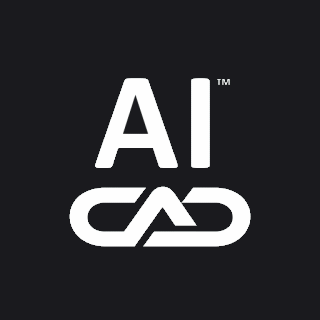
 ):
):