Each layout in your drawing can specify certain print settings that apply only to layouts: lineweight scaling, print style display, and paperspace print options.
To set print options for only layouts
1 Click a Layout tab.
2 Do one of the following to choose Page Setup Manager ( ):
):
• On the ribbon, choose the Application button then choose Page Setup Manager, or choose Output > Page Setup Manager (in Print).
• On the menu, choose File > Page Setup Manager.
• On the Format toolbar, click the Page Setup Manager tool.
• Type pagesetup and then press Enter.
3 Select the desired page setup, then click Modify.
4 In the Model/Layout Tab Options area, choose the desired print settings:
• Scale lineweights — Select to print lineweights in proportion to the specified Print Scale settings; if not selected, lineweights print at their assigned size. Note that print styles can also affect how lineweights print.
• Display print styles — Select to show print styles when viewing the layout.
• Print paperspace last — Select to print paperspace entities after printing modelspace entities. By default, paperspace entities print first.
• Hide paperspace entities — Select to prevent paperspace entities from printing.
5 Click OK.
6 Click OK.
 ):
):