Named views can be saved and displayed in the current window.
To create a named view for the current view in the drawing
1 Do one of the following to choose View Manager ( ):
):
• On the ribbon, choose View > View Manager (in Views).
• Choose View > View Manager.
• On the View toolbar, click the View Manager tool.
• In the View element of the Explorer, click the View Manager tool.
• Type view and then press Enter.
2 Click New.
3 In Name, type a name for the view.
4 Choose the desired options. If you want to see your changes directly in the drawing as you specify them, mark Update drawing display.
5 Click OK when done.
To create a named view for a portion of the current view in the drawing
1 Do one of the following to choose View Manager ( ):
):
• On the ribbon, choose View > View Manager (in Views).
• Choose View > View Manager.
• On the View toolbar, click the View Manager tool.
• In the View element of the Explorer, click the View Manager tool.
• Type view and then press Enter.
2 Click New.
3 In Name, type a name for the view.
4 Make any additional changes to the view. And if you want to see your changes directly in the drawing as you specify them, mark Update drawing display.
5 Click OK when done.
To create a named view from an existing view
1 Do one of the following to choose View Manager ( ):
):
• On the ribbon, choose View > View Manager (in Views).
• Choose View > View Manager.
• On the View toolbar, click the View Manager tool.
• In the View element of the Explorer, click the View Manager tool.
• Type view and then press Enter.
2 In the list of views, select the view that has the settings you want to use as a base for the new view.
3 Click New.
4 In Name, type a name for the new view.
5 Make any additional changes to the view. And if you want to see your changes directly in the drawing as you specify them, mark Update drawing display.
6 Click OK when done.
View Manager is not a transparent command.
For example, you cannot use View Manager during the Preset Viewpoints or Define View commands, or when zooming or panning the drawing.
 ):
):  ):
):  ):
):