To create a rendered image in Artisan Renderer
1 Save the drawing.
2 Do one of the following to choose Artisan Render ( ):
):
• On the ribbon, choose View > Artisan (in Rendering).
• On the menu, choose View > Rendering > Artisan.
• On the Artisan Rendering toolbar, click the Artisan tool.
• Type artisan and then press Enter.
3 If the Artisan Settings dialog box displays, choose from the following options:
• Units Select the units.
• Language Select the language. To use the operating system language, choose Use System Locale.
• Facet resolution Set the resolution of shaded three dimensional entities and faces when exporting to Artisan Renderer.
• Smoothing angle Set the angle of smoothing applied to crease edges when exporting to Artisan Renderer.
• Show on Startup Choose to display the Artisan Settings dialog each time you use the Artisan or Artisan Sync command in CADdirect.
4 Click OK.
Artisan Renderer opens and displays your model for you to add materials and other effects. For more details about using Artisan Renderer, choose Help > Help in Artisan Renderer.
To synchronize your latest model with Artisan Renderer
1 Save the drawing.
2 Do one of the following to choose Artisan Sync ( ):
):
• On the ribbon, choose View > Artisan Sync (in Rendering).
• On the menu, choose View > Rendering > Artisan Sync.
• On the Artisan Rendering toolbar, click the Artisan Sync tool.
• Type artisan-sync and then press Enter.
Artisan Renderer is updated with the latest model from CADdirect, which is helpful if you’re working in CADdirect and Artisan Renderer at the same time and you change the model in CADdirect.
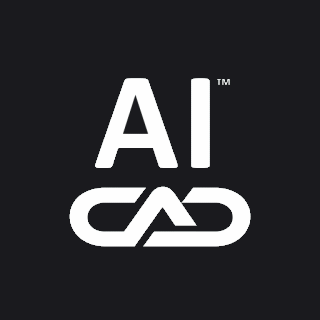
 ):
):  ):
):