You can create cylinders defined by a circular base. The base of a cylinder is always parallel with the xy plane of the current UCS; the height of a cylinder is always parallel with the z-axis. You position a cylinder by specifying the center of the base. You determine the size of a cylinder by specifying either the radius or diameter of the base and the height.
To create a cylinder as an ACIS solid
1 Do one of the following to choose Cylinder ( ):
):
• On the ribbon, choose Draw 3D > Cylinder (in Draw 3D Solids).
• On the menu, choose Draw > 3D Solids > Cylinder.
• On the Draw 3D Solids toolbar, click the Cylinder tool.
• Type cylinder and then press Enter.
2 Specify the center of the base of the cylinder.
3 Specify the radius or diameter.
4 Specify the height by doing one of the following:
• Enter the height of the cylinder, or select a point to indicate the height.
• Choose Center of Second End to draw a cylinder with a slanted wall, and then specify the center point for the second end.
• Choose 2Point to specify the height by picking two points, and then select the two points.
To create a cylinder as a Facet Model mesh
1 Do one of the following to choose Cylinder ( ):
):
• On the ribbon, choose Draw 3D > Cylinder (in Facet Model Meshes).
• On the menu, choose Draw > Facet Model > Cylinder.
• On the Facet Model Meshes toolbar, click the Cylinder tool.
• Type fmcylinder and then press Enter.
2 Specify the center of the base of the cylinder.
3 Specify the radius or diameter.
4 Specify the height.
To create a cylinder as a 3D mesh
1 Do one of the following to choose Cylinder ( ):
):
• On the ribbon, choose Draw 3D > Cylinder (in Draw 3D Meshes).
• On the menu, choose Draw > 3D Meshes > Cylinder.
• On the Draw 3D Meshes toolbar, click the Cylinder tool.
• Type ai_cylinder and then press Enter.
2 Specify the center of the base of the cylinder.
3 Specify the radius or diameter.
4 Specify the height.
|
|
|
Center of the base (A), radius of the base (B), and the height (C).
|
 ):
): ):
): ):
):