You can create tetrahedrons (three-sided pyramids) or four-sided pyramids. The sides of the resulting pyramid can meet at a point (the apex) or can form a three- or four-edged top. The sides of a four-sided pyramid can also meet along a ridge defined by two points. The base of the pyramid is always parallel with the xy plane of the current UCS. You position the pyramid by specifying a corner of the base. You determine the size of the pyramid by specifying the base points and either the apex, the corners of the top surface, or the endpoints of the ridge.
To create a tetrahedron as an ACIS solid
1 Do one of the following to choose Pyramid ( ):
):
• On the ribbon, choose Draw 3D > Pyramid (in Draw 3D Solids).
• On the menu, choose Draw > 3D Solids > Pyramid.
• On the Draw 3D Solids toolbar, click the Pyramid tool.
• Type pyramid and then press Enter.
2 Specify the first point for the base of the pyramid.
3 Specify the second and third points.
4 In the prompt box, choose Tetrahedron.
5 Specify the apex of the tetrahedron.
To create a tetrahedron as a 3D mesh
1 Do one of the following to choose Pyramid ( ):
):
• On the ribbon, choose Draw 3D > Pyramid (in Draw 3D Meshes).
• On the menu, choose Draw > 3D Meshes > Pyramid.
• On the Draw 3D Meshes toolbar, click the Pyramid tool.
• Type ai_pyramid and then press Enter.
2 Specify the first point for the base of the pyramid.
3 Specify the second and third points.
4 In the prompt box, choose Tetrahedron.
5 Specify the apex of the tetrahedron.
|
|
|
The first point (A), second point (B), and third point (C) of the base, and the apex (D).
|
To create a pyramid as a Facet Model mesh
1 Do one of the following to choose Pyramid ( ):
):
• On the ribbon, choose Draw 3D > Pyramid (in Facet Model Meshes).
• On the menu, choose Draw > Facet Model > Pyramid.
• On the Facet Model Meshes toolbar, click the Pyramid tool.
• Type fmpyramid and then press Enter.
2 Specify the center point for the base of the pyramid.
3 Specify the radius for the base of the pyramid.
4 Specify the height.
To create a pyramid with a planar top as an ACIS solid
1 Do one of the following to choose Pyramid ( ):
):
• On the ribbon, choose Draw 3D > Pyramid (in Draw 3D Solids).
• On the menu, choose Draw > 3D Solids > Pyramid.
• On the Draw 3D Solids toolbar, click the Pyramid tool.
• Type pyramid and then press Enter.
2 Specify the first point for the base of the pyramid.
3 Specify the second, third, and fourth points.
4 In the prompt box, choose Top Surface.
5 Specify the first point on the top surface of the pyramid.
6 Specify the second, third, and fourth points.
To create a pyramid with a planar top as a 3D mesh
1 Do one of the following to choose Pyramid ( ):
):
• On the ribbon, choose Draw 3D > Pyramid (in Draw 3D Meshes).
• On the menu, choose Draw > 3D Meshes > Pyramid.
• On the Draw 3D Meshes toolbar, click the Pyramid tool.
• Type ai_pyramid and then press Enter.
2 Specify the first point for the base of the pyramid.
3 Specify the second, third, and fourth points.
4 In the prompt box, choose Top Surface.
5 Specify the first point on the top surface of the pyramid.
6 Specify the second, third, and fourth points.
.
|
|
|
The first point (A), second point (B), third point (C), and fourth point (D) of the base, and the first point (E), second point (F), third point (G), and fourth point (H) of the top surface.
|
 ):
): ):
):
 ):
):  ):
):  ):
):