Subject: Creating revolved meshes |
|
|
You can create a revolved mesh, which is a three-dimensional polygon mesh that approximates the surface generated by rotating a two-dimensional profile around an axis. You select the two entities that define the profile and the axis. You also specify the starting angle and the number of degrees to revolve the profile. Revolving the profile 360 degrees creates a closed three-dimensional mesh. You can create two types of revolved meshes: • Facet model meshes are smart meshes that can be modified with advanced features such as boolean operations. They are similar to solids but are more lightweight and don’t have mass properties. • Surface meshes are simple meshes. Note that the Number Of M-Direction Surfaces value determines the mesh density (the number of mesh segments) in the M-direction (around the axis of revolution). The N-Direction Mesh Density value determines the mesh density (the number of mesh segments) in the N-direction (along the axis of revolution). To create a revolved facet model mesh 1 Do one of the following to choose Revolve ( • On the ribbon, choose Draw 3D > Revolve (in Facet Model Meshes). • On the menu, choose Draw > Facet Model Meshes > Revolve. • On the Facet Model Meshes toolbar, click the Revolve tool. • Type fmrevolve and then press Enter. 2 Select the entity to revolve. 3 Do one of the following to define the axis of revolution: • Specify a start point and an end point. • Choose Entity and press Enter to select an entity that determines the axis. • Choose Xaxis to select the x-axis. • Choose Yaxis to select the y-axis. 4 Specify the angle of revolution. To create a revolved surface mesh 1 Do one of the following to choose Revolved Surface ( • On the ribbon, choose Draw 3D > Revolved Surface (in Draw 3D Meshes). • On the menu, choose Draw > 3D Meshes > Revolved Surface. • On the Draw 3D Meshes toolbar, click the Revolved Surface tool. • Type revsurf and then press Enter. 2 Select the entity to revolve. 3 Select the entity to be used as the axis of revolution. 4 Specify the starting angle. 5 Specify the number of degrees to revolve the entity.
The values of the Number of M-Direction Surfaces and N-Direction Mesh Density control the density of the mesh. Revolved surfaces can also be created using the Revolve command. |
|
||||||
© Copyright 2023. BackToCAD Technologies LLC. All rights reserved. Kazmierczak® is a registered trademark of Kazmierczak Software GmbH. Print2CAD, CADdirect, CAD.direct, CAD Direct, CAD.bot, CAD Bot, are Trademarks of BackToCAD Technologies LLC. DWG is the name of Autodesk’s proprietary file format and technology used in AutoCAD® software and related products. Autodesk, the Autodesk logo, AutoCAD, DWG are registered trademarks or trademarks of Autodesk, Inc. All other brand names, product names, or trademarks belong to their respective holders. This website is independent of Autodesk, Inc., and is not authorized by, endorsed by, sponsored by, affiliated with, or otherwise approved by Autodesk, Inc. The material and software have been placed on this Internet site under the authority of the copyright owner for the sole purpose of viewing of the materials by users of this site. Users, press or journalists are not authorized to reproduce any of the materials in any form or by any means, electronic or mechanical, including data storage and retrieval systems, recording, printing or photocopying.
|
 ):
): ):
):