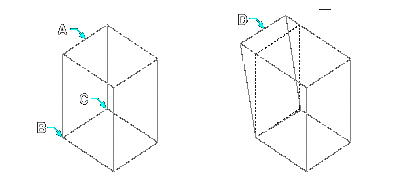Subject: Rotating solid faces |
|
|
1 Do one of the following to choose Rotate Face ( • On the ribbon, choose Draw 3D > Rotate Face (in Solids Editing). • On the menu, choose Modify > Solids Editing > Rotate Face. • On the Solids Editing toolbar, click the Rotate Face tool. 2 Select the entity with the face you want to rotate. 3 Select the face(s) to rotate, and press Enter. 4 Specify a base point. 5 Specify another point on the rotation axis. 6 Specify the rotation angle.
|
|
||||||
© Copyright 2023. BackToCAD Technologies LLC. All rights reserved. Kazmierczak® is a registered trademark of Kazmierczak Software GmbH. Print2CAD, CADdirect, CAD.direct, CAD Direct, CAD.bot, CAD Bot, are Trademarks of BackToCAD Technologies LLC. DWG is the name of Autodesk’s proprietary file format and technology used in AutoCAD® software and related products. Autodesk, the Autodesk logo, AutoCAD, DWG are registered trademarks or trademarks of Autodesk, Inc. All other brand names, product names, or trademarks belong to their respective holders. This website is independent of Autodesk, Inc., and is not authorized by, endorsed by, sponsored by, affiliated with, or otherwise approved by Autodesk, Inc. The material and software have been placed on this Internet site under the authority of the copyright owner for the sole purpose of viewing of the materials by users of this site. Users, press or journalists are not authorized to reproduce any of the materials in any form or by any means, electronic or mechanical, including data storage and retrieval systems, recording, printing or photocopying.
|
 ):
):