Subject: Setting the background for a named view |
|
|
For each named view that you create, you can assign a solid-color, gradient, or image background. Whenever you switch to that view, the background displays if the view is also assigned any visual style other than 2D Wireframe. To set the background for a named view 1 Do one of the following to choose View Manager ( • On the ribbon, choose View > View Manager (in Views). • On the menu, choose View > View Manager. • On the View toolbar, click the View Manager tool. • Type view and then press Enter. • In the View element of the Explorer, click the View Manager tool. 2 Select the model view for which you want to set a background. 3 In Visual style, select Conceptual, Hidden, or Realistic. 4 In Background, choose one of the following: • Solid • Gradient • Image 5 In the Background dialog box, make your selections. Click [?] to see details about each option. 6 Click OK. Use the Background command to set a background for the current view. |
|
© Copyright 2023. BackToCAD Technologies LLC. All rights reserved. Kazmierczak® is a registered trademark of Kazmierczak Software GmbH. Print2CAD, CADdirect, CAD.direct, CAD Direct, CAD.bot, CAD Bot, are Trademarks of BackToCAD Technologies LLC. DWG is the name of Autodesk’s proprietary file format and technology used in AutoCAD® software and related products. Autodesk, the Autodesk logo, AutoCAD, DWG are registered trademarks or trademarks of Autodesk, Inc. All other brand names, product names, or trademarks belong to their respective holders. This website is independent of Autodesk, Inc., and is not authorized by, endorsed by, sponsored by, affiliated with, or otherwise approved by Autodesk, Inc. The material and software have been placed on this Internet site under the authority of the copyright owner for the sole purpose of viewing of the materials by users of this site. Users, press or journalists are not authorized to reproduce any of the materials in any form or by any means, electronic or mechanical, including data storage and retrieval systems, recording, printing or photocopying.
|
 ):
):