Subject: Switching to a preset viewing direction |
|
|
Using preset views, you can quickly change the viewing direction to look at the drawing from a different vantage point or to work on a three-dimensional model from a different orientation. To switch to a preset viewing direction 1 Do one of the following: • On the ribbon, go to the Views area of the View tab. • On the menu, choose View > 3D Views. • Go to the View toolbar. • Type view. • Click the view control in the upper left corner of the drawing window. 2 Select or type the name of one of the following: • Top, Front, Right Side, Left Side, Back, Bottom • Above, Left Front; Above, Right Front; Above, Right Rear; Above, Left Rear • Below, Left Front; Below, Right Front; Below, Right Rear; Below, Left Rear The view cube also has preset views. To switch to a preset viewing direction using the Preset Viewpoints command 1 Do one of the following to choose Preset Viewpoints ( • On the ribbon, choose View > Preset Viewpoints (in Views). • On the menu, choose View > Preset Viewpoints. • On the View toolbar, click the Preset Viewpoints tool. • Type setvpoint and then press Enter. 2 Click the preset view you want to use. |
|
© Copyright 2023. BackToCAD Technologies LLC. All rights reserved. Kazmierczak® is a registered trademark of Kazmierczak Software GmbH. Print2CAD, CADdirect, CAD.direct, CAD Direct, CAD.bot, CAD Bot, are Trademarks of BackToCAD Technologies LLC. DWG is the name of Autodesk’s proprietary file format and technology used in AutoCAD® software and related products. Autodesk, the Autodesk logo, AutoCAD, DWG are registered trademarks or trademarks of Autodesk, Inc. All other brand names, product names, or trademarks belong to their respective holders. This website is independent of Autodesk, Inc., and is not authorized by, endorsed by, sponsored by, affiliated with, or otherwise approved by Autodesk, Inc. The material and software have been placed on this Internet site under the authority of the copyright owner for the sole purpose of viewing of the materials by users of this site. Users, press or journalists are not authorized to reproduce any of the materials in any form or by any means, electronic or mechanical, including data storage and retrieval systems, recording, printing or photocopying.
|
 ):
):