In Artisan Renderer, you can select from several interior and exterior lighting scenes to create you rendering quickly. For more details about lighting in Artisan Renderer, choose Help > Help in Artisan Renderer.
If you want individual lights that will create a specific lighting scene, you can create specific lights in CADdirect to light the model in Artisan Renderer. There are two types of lights that you can create in CADdirect:
• Point light A point light shines light from its location in all directions when the drawing is rendered.
• Spot light A spot light shines light in the shape of a cone from its location towards the direction you specify when the drawing is rendered.
These lights can be used with Artisan Renderer and other third-party CAD programs. These point lights and spot lights do not work with CADdirect's Full Render command.
To create a point light
1 Do one of the following to choose Point Light ( ):
):
• On the ribbon, choose View > Point Light (in Rendering).
• On the menu, choose View > Rendering > Point Light.
• On the Artisan Rendering toolbar, click the Point Light tool.
• Type pointlight and then press Enter.
2 Enter the x-, y-, and z-coordinates of where to place the point light, or click the location in the drawing.
To create a spot light for Artisan Renderer
1 Do one of the following to choose Spot Light ( ):
):
• On the ribbon, choose View > Spot Light (in Rendering).
• On the menu, choose View > Rendering > Spot Light.
• On the Artisan Rendering toolbar, click the Spot Light tool.
• Type spotlight and then press Enter.
2 Enter the x-, y-, and z-coordinates of where to place the spot light, or click the location in the drawing.
3 Then enter the x-, y-, and z-coordinates of the location you want to shine light, or click the location in the drawing.
Edit point lights and spot lights.
You can move and copy point lights and spot lights in your drawing, just as you would any other entity. To specify settings for the point or spot light, such as shadows and attenuation, right-click the point light, choose Properties, and make your selections in the Properties pane.
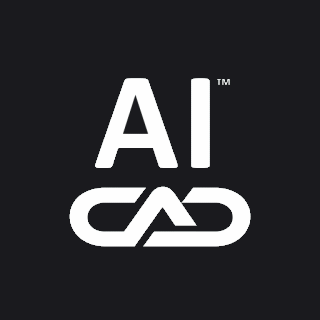
 ):
):  ):
):