Subject: Embedding drawings |
|
|
CADdirect_objects_into">When you embed an CADdirect drawing, it becomes part of the other program’s document file. When you edit the drawing, you edit only the version that is embedded in the other document. Embedding is useful when you don’t want to maintain a link to the CADdirect drawing for the data you include in the other document. Edits made to the new drawing do not affect the original drawing. To transfer the file to other computers, you can transfer all the data in one file, but embedded objects increase the file size. From within a document in a program that supports ActiveX, such as Microsoft® Word, you can either create a new embedded CADdirect drawing or embed an existing CADdirect drawing. To create an CADdirect drawing in another document 1 In the document, choose Insert > Object (or the equivalent command for that program). 2 In the dialog box, click the options for creating a new file. 3 Under Object Type, choose CADdirect Drawing, and then click OK. 4 Create the CADdirect drawing. 5 If CADdirect is running in its own window, choose File > Exit. If CADdirect is running within the other document (in place), click somewhere in the document outside the CADdirect drawing to close CADdirect. 6 To edit the CADdirect drawing from within the document, double-click the drawing. You can also embed an existing CADdirect drawing from within another document. To embed selected CADdirect entities 1 In CADdirect, select the entities you want to embed. 2 Choose Edit > Copy (or press Ctrl+C). 3 Open the document in which you want to embed the entities. 4 Choose Edit > Paste (or the equivalent command). To embed an entire CADdirect drawing 1 Open the document in which you want to embed the drawing. 2 Do one of the following to choose OLE Object ( • On the ribbon, choose Insert > OLE Object (in Data). • On the menu, choose Insert > OLE Object • Type insertobj and then press Enter. 3 Click Create From File. 4 Click Browse, and then choose the file you want to embed. 5 Click Insert, and then click OK. |
|
© Copyright 2023. BackToCAD Technologies LLC. All rights reserved. Kazmierczak® is a registered trademark of Kazmierczak Software GmbH. Print2CAD, CADdirect, CAD.direct, CAD Direct, CAD.bot, CAD Bot, are Trademarks of BackToCAD Technologies LLC. DWG is the name of Autodesk’s proprietary file format and technology used in AutoCAD® software and related products. Autodesk, the Autodesk logo, AutoCAD, DWG are registered trademarks or trademarks of Autodesk, Inc. All other brand names, product names, or trademarks belong to their respective holders. This website is independent of Autodesk, Inc., and is not authorized by, endorsed by, sponsored by, affiliated with, or otherwise approved by Autodesk, Inc. The material and software have been placed on this Internet site under the authority of the copyright owner for the sole purpose of viewing of the materials by users of this site. Users, press or journalists are not authorized to reproduce any of the materials in any form or by any means, electronic or mechanical, including data storage and retrieval systems, recording, printing or photocopying.
|
 ):
):