A PDF format file can contain two- and three-dimensional model data. The format is used to distribute models that can be viewed with Adobe® Acrobat® Reader® and Adobe® Acrobat.
You can import content from either a .pdf file or a .pdf underlay that already exists in your drawing.
To import content from a .pdf file
1 Do one of the following to choose PDF In ( ):
):
• On the ribbon, choose the Application button > Import > PDF In, or choose Insert > PDF In (in Import).
• On the menu, choose File > Import > PDF In.
• Type pdfin and then press Enter.
2 Choose File, then press Enter.
3 Choose the file you want to open, then click Open.
4 In the Import PDF from File dialog box, make your selections.
5 Click OK.
6 Specify the insertion point by clicking in the drawing area or entering coordinates.
To import content from a PDF underlay
1 Do one of the following to choose PDF In ( ):
):
• On the ribbon, choose the Application button > Import > PDF In, or choose Insert > PDF In (in Import).
• On the menu, choose File > Import > PDF In.
• Type pdfin and then press Enter.
2 In the drawing, select the frame of the PDF underlay you want to import.
The PDFFRAME system variable must be set to 1 or 2 to select its frame.
3 Specify the portion of the underlay to import:
• Rectangular area — Specify two diagonal corners of the rectangular area to import.
• Polygonal area — Choose Polygonal, then pick at least three points to define the polygonal area to import.
• Entire area — Choose All to import all data contained in the .pdf underlay.
4 Choose Settings to specify more options, then in the Import PDF from Underlay dialog box, make your selections, and click OK when done.
The dialog box that displays is similar to the Import PDF from File dialog box.
5 Choose what to do with the underlay:
• Keep — Keep the .pdf underlay unchanged.
• Detach — Remove the .pdf underlay from the drawing.
• Unload — Hide the .pdf underlay temporarily.
 ):
): ):
):